Easily Create Professional Brand Videos
Want to create branded, professional Live Video content that Stands Out and Converts without the headache? I’m going to show you exactly how to make a brand video easily and with all the bells and whistles! From fancy frames, to moving graphics, to sharing slides, and seamless transitions… I’ve got you covered! Join us for this step by step walk through. Big thanks to BeLive for making it SO EASY! Get your own account at www.ThePreparedPerformer.com/belive
Brand Clarity
Do you want your brand videos to truly reflect your brand? Before you even go on to make your first ever brand videos, first, you are going to need to do some serious prep work. It will help you create videos that are in complete alignment with your branding, including the tone and message you want to convey.
- Are you clear about your brand?
- What does it mean to have brand clarity?
- What is the definition of a brand?
Often when we think of a brand, we think of the logo, the colors, the font, surface areas like that. But what a brand really is, is the energy that your community feels when they experience your business. What is the overall feeling that you convey energetically to your community?
-
- Think about some of your favorite brands. Why do they resonate with you? For example, this morning, there was a present for me from my aunt, who left me a gift for no reason. She got me an Alice + Olivia purse. How did I know? I had the same purse with a slightly different shape. I love Alice + Olivia because they are quirky, fun, super creative, and a futuristic spin on a vintage flair. I have a collection of vintage purses that inspire joy. The colors are bold and playful.
- Let’s look at Free People as another example. They are chill and airy and lovely and peaceful. It’s kind of like a hippie vibe. The energy that is conveyed when you experience Free People is very different than Alice + Olivia. This can be from the logo, the feel of the mail catalogue, their digital ads, the experience of the brick-and-mortar store.
When you are first getting started with creating a brand video that looks professional, you want to make a decision. Figure out within yourself what energy you want to convey to your community to help see them the results they will achieve. Within that, you will do more work on yourself as a human and how you can fuse yourself into your brand.
You don’t need to worry about making sure you have a super fancy website or expensive things, you just need to be clear and start putting it out there.
The Quesadilla of Awesome
WooHoo! I love the Quesadilla of Awesome! This is an exercise where you identify what it is that makes you a uniquely awesome human being. There is an acronym: SAAVE. When you can incorporate this Quesadilla into your brand, your energy is conveyed so well.
-
- Skill sets
- Appearance.- The way you show up on camera so that you can celebrate that. You will be looking at your own face. It only matters what you think because that’s your energy.
- Activities.
- Values
- Things you like to Eat – It’s a fun way to be more human.
Always remember your brand can evolve. If you watch our old videos, you will find some where I have a flamingo wall behind me because I like flamingos, but in the end that is not in line with the energy I want to convey to my community. We made a concerted effort to establish more of a futuristic feel and the direction we want you to go in with us. We are all about confidence, joy, and having fun, but also using forward-thinking strategies. We have an ’80s Tron brand, but getting to this point took some deep questioning and thought. The trick is to get started and evolve along the way by allowing yourself and your brand to adapt and grow alongside the changing times – that’s key to sustaining your business now and in the future.
The Image of your Brand
Brand marketing is an effective way to increase sales but it can also be much nuanced … involving little details or subtleties about the message you want to convey. In order to create the images for your brand, you want to be VERY clear about your colors, text, and overall visual aesthetic in your brand video. You want to think about angular versus curvy, soft versus saturated. We are super loud and saturated, but you could also be black and white while still being saturated and bold. Or you can be much more ethereal, light, and airy. Get clear where you are aesthetically.
Font and colors:
Before you create your brand video, you will need to determine your fonts, again take into consideration the concepts above. Do you like bold fonts or soft fonts? Do you want it to look handwritten or really strong? Do you want one for headings and strong statements and a different one for paragraphs and explanations?
For colors, you will also determine your hex codes. Most people don’t decide on a clear hex code. The pink we use here at TPP is #C20AAF. It’s the only pink that we use. If there is any variation of a pink, I hate it. Just knowing that you use pink and blue will not be clear. You want to be very specific and hex codes help you do that.
Before you finalize hex codes, you want to think about how well people can receive the colors. I used a green in the attached video that may be too bright and hurtful for people’s eyes, but my community knows what they are getting into at this point. Do you want a bold neon color or a color that is easier for people to take in? A super bright color may be better as an accent color, and not a main color.
You also want to think about colors in relation to the legibility of your fonts. Make sure the font is easy to read. Also, make sure that when you put colors on top of each other, the font is easy to read on top of the background color.
Accents
You also want specific accents. We hit seven figures in our business with just a wall and a piece of fabric. Before I used my current fabric, I used a teal piece of fabric. What I love about my new colorful version, is it’s almost velvety, so it presents with such depth on the screen. You also want proper lighting kits; here is a recommendation.
Creative Market is where I bought this suite of waves that you can see on my backdrop. There are about 17 of them. I can incorporate those waves into everything I do. If you can find one accent piece like that, like how I have brought my wave into my brand in different ways, that will provide brand consistency aesthetically.
Let’s Make a Brand Video!
So, how to make a video? I walked through this process on Be.Live (use code MOLLY for 30% off!) Make sure to watch the above video to see the breakdown of what is written here!
To begin with setting the elements inside your brand video, click “Branding.”
THEME
-
- Decide if your theme is more angular and sleek, or if it is bubblier and more cartoony. The Modern version will give you something relative to the first, and the Classic version will create something closer to the latter. You want to set this up ahead of time, but the best thing to do is practice with it because it does take some multi-tasking to get good at this.
- You can also edit the colors. NOTE: The presets are not editable. But you can input your own hex codes for the text colors. I highly recommend you set up and check the colors ahead of time. You can change the image size, which will take up more or less space within the video frame. The width of the background color frame will change based on how big or small you make each screen within the original video frame.
LOGO
-
- In the Logo section, you can upload your logo. What’s cool about the Be.Live logo is they have uploaded a transparent PNG file that allows you to see through whatever is there. I also have a transparent version, but it’s difficult to read when there is something black behind it because the text is black. I had my team create a white version of the logo with a transparent background so I can use that on top of black backgrounds. I also have a version of the logo with black text and a white box. It would look more seamless without that white box though, so I need to upload that new version into Be.Live.
- PRO NOTE: Also, in the Logo section, it says to load an image. Our old static logo looks nice. But anywhere it says to upload an image, you can actually upload a gif, which is super nifty. The logos are actually embedded inside the video. When you download the video, it will be included.
OVERLAY/FRAME
-
- . If you go all the way down to the bottom of the section, they have made some super cool frames for you to use. When you use the free version, they have less options but they are still really cool! Be mindful that certain frames won’t work with your logo or your backdrop. But what I love to do to hack this section is I can do a video with an overlay that can be a gif or a photo. Make sure gifs for overlay purposes are saved with a transparent background, or else they won’t work.
- A note about transparent backgrounds. If you’re using an image, it has to be a PNG file. What I realized recently is you can create a transparent gif background.
- In addition to the overlays, you can use a starting title card. You can apply an overlay and still be heard. Or you could have a countdown before the official video starts. You can click the “Text on Screen” section, which is where I have the instructions for which word to leave in the comment section if you want these show notes and additional resources. I leave that in a preset mode so I can just change the word each week. That text can be part of the overlay as well.
- For those of you selling things on your videos, you can have information about your sale on a portion of your screen. Then you can point to text without having to re-explain the way your sale works. It’s like creating a QVC from your computer.
- Another idea is to utilize a different frame for a unique video to distinguish it from your regular videos.
- . If you go all the way down to the bottom of the section, they have made some super cool frames for you to use. When you use the free version, they have less options but they are still really cool! Be mindful that certain frames won’t work with your logo or your backdrop. But what I love to do to hack this section is I can do a video with an overlay that can be a gif or a photo. Make sure gifs for overlay purposes are saved with a transparent background, or else they won’t work.
BACKGROUND
-
- Next is how to create the background of your brand video. The options at the bottom are provided by Be.Live. It’s a background behind your video within the frame. Notice that even though you have a background, the bright green color that I chose is still present. Just by changing a color, which I just changed the green to the black here, your energy that you’re conveying changes. Be mindful that when you upload a transparent image, it may show up as a black background because there is nothing behind it.
During the Video
- Down at the bottom of my screen, I have my video that is being broadcast. I also have this shared screen. If you click Hide on my broadcast video, you can’t hear me anymore. What you want to do if you want to create something where only one image shows up, instead of Hiding it, which moves it over to the Staging area, they can’t hear them. Instead, hit Solo. Now you’ll notice the video on the bottom is no longer there.
- Another thing you can do is invite a guest. It’s super simple. Just click “Guest.” A link pops up that you can use in Chrome and possibly Safari on your computer as well as on your phone for the most part.
- You can also share your screen, which I did in this video. You just click this screen button. What I usually do is select a Chrome tab so I can keep an eye on comments on the dashboard. If you are going to do a slideshow, when you click Present on the slideshow, it takes over your entire screen. It feels like they can’t see you, but they can. Just have faith. I usually pull up my phone and follow along there to make sure the comments are still coming in.
- You may also be wondering how to get the captions to auto-generate. We talked about this last week in this video. Emphasizing once again that you must practice all this stuff!
MEDIA
- Let’s get into the Media section. You can upload little videos straight into your stream. No giant videos.
- To do this, click Upload. Find the file on your computer. It will upload into the Staging area.
- To pop it up into the stream, click “Show in Stream.” It will initially pop up next to you, but you can move it around if you like. You can click Solo on the video so that it fills the entire screen. But you can still hear yourself if you wanted to talk.
- Be careful about using copyrighted materials. I tried to show a comedy video once in a training I was doing, and I got flagged by Facebook… oops!
- Let’s say you want to show a video that was uploaded on YouTube (you have to use either a YouTube link or an mp4 file). Click “Add Media via Link.” Then you can push it to Staging. Once again, click Solo on the video so it fills the screen, but you can still hear yourself if needed. That’s a fun way to livestream when you don’t want to livestream; it’s like a Facebook Watch Party in a way, except you’re broadcasting through Be.Live.
- If you are pulling a video into the stream, the audio will be picked up both from the video and from you, the streamer. You can click the Mute button for you, the streamer, so you are only picking up the audio from the video and not hearing that horrible echo. You can also turn the camera off. If you can have a guest in, you can turn the volume off on your guest. You can’t turn the volume off on a video link.
- Another thing you can do here is you can import from Facebook. If I upload a suite of photos that are all related to the same topic, I can scroll through them. Inside an album, if I add one image, it will plop it into the Staging area. In the Staging area, I can switch through the album and pull up different images from it. Then, once you plop it into the stream, you can tell a story through showing multiple photos. This can work as a mini slideshow.
- One thing I have done in the past is loaded it into Facebook and then set it to Private so that the public can’t see it. That way, Facebook can essentially act as a media storage site for you.
SHOPPING
- Underneath Media, there is the Live Shopping section. It’s only available on Be.Live. You can put together your own lists of items, where you can click through different items in the list. You can add gifs in this section instead of an image for each item if you like. When you load an item in there with its title, price, and description, it goes into Staging. All of that info about the item is brought onto the screen as well with the image of the item. This not only works with physical products, but you can also include digital products.
- The possibilities are legitimately endless in creating branded videos through Be.Live.
Some Other Fun Tools
- Noting that I am using the camera attached to my computer. I have a C920 on my desktop. I have a ton of DSLRs. What I do use is a Mac-only tool called iGlasses that allows me to adjust the brightness, saturation, etc. Be careful with the presets though.
- A digital tool I want to highlight is RemoveBG. You upload a photo into their system, and in two seconds, the background is removed. The paid version includes hi-res images; the free version does not.
- Another tool is Canva. I am going to click on their Video Templates section. They have a YouTube intro video template for example. The key is you want to make sure that you download this with a transparent background. As of right now, it is impossible to have a transparent background on a video until…
- I found a template that looks fun and awesome. Where the background is, I made it white for now because eventually I will delete it. Then I deleted all the stuff in the middle. Then I uploaded an image that I just created with the RemoveBG tool and added it into the template. Then I changed the accent design notes to my hex code colors, which I have saved in Canva already. If we want to animate the elements on the template, we can add any of the provided animations that Canva has.
- If you want it to be a standing graphic with no animation as an overlay, you will download it as a PNG and click “Transparent Background.” The white area will then be see-through when it downloads.
- I went back to Be.Live. I can upload this frame we just created in Canva into the Overlays section.
- Back to Canva. Download the animated frame we just created as a video (mp4 file).
- Another tool is Unscreen. I took the video file we just downloaded from Canva and uploaded it here. This tool can remove the background from the video. But the quality is not awesome, which is why I use Keynote to create video overlays like this. Unscreen can work well for certain types of videos.
- In Keynote, you can download videos straight from inside Canva that have a transparent background, which is so cool. We didn’t have time to go through this whole process today, but you can create a gif and load that gif right into Be.Live.
If you are still nervous about creating your brand video or going live check out THIS post and if you just need a little boost of WHAT to put out there check out THIS one!
Additional Resources
Be.Live (sponsor)
-
- Use code MOLLY for 30% off!
- Become a BeLive Partner here: www.Molly.live/belivepartner
iGlasses- Download in the apple App Store
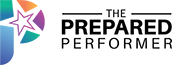

Sprinkled. Yay.
awesome stuff – have to go teach
Go over!
oh, yeah!
Go over please
Keep going!
Keep going.
Keep going
New Zealand. Sprinkled
That is so cool! This is genius!
Molly what camera do you use?
#nugget Eyeglass – used for enhancing web cam functions!
CROW
http://www.Molly.live/upside
Can a BeLive video be uploaded into a video editing program, like Filmora?
That’s is awesome!
Love your tips
There’s an echo. Tip, mute your camera
I love watching you act
#nugget use video streaming w/ Belive like a watch party
Yayayaua
Thank you so much!!!!!!
Is that better?
Perfect!!
#nugget mute your stream so that the echo goes away
You’re so adorable
#nugget you can have a Brady bunch party with yourself
#nugget Brady bunch AND QVC style videos with Belive!
How do people buy though? YOu can’t click on the link? do you have to put it in the chat?
#nugget removebg.com takes away backgrounds from pictures
Go to “recents”
Hey my testimonial at the top!
You will find lit right away
I WILL be watching this again to catch all of your tips. Thank you, Molly!!
May you each choose to create and enjoy an amazing day as you continue to make a positive difference in the lives you touch!(TM) 🙂
This is amazing Molly
show us
show us 🙂
I am SO excited about Camera Confidence. Getting ready to roll with it. On vacation right now. XO
Show us please
YEs, show us.
Will this be on #REPLAY????
So cool
Love these tips!!!
I’m getting ready to finish taking my classes…..Yea
#nugget BeLive is amazing love using it!
http://www.Molly.live/mc
CAMFAM ROCKS DO IT!
pro
That is so perfect!
Pro….love the video.
I am, new
I’ve set my pre-sets but it goes back to what it was the basic ones
Your video is fuzzy it doesn’t bother me just curious why in case it happens to mine. Is it BeLive or your internet?
People associate you with a product or visa versa
Keep going . I want a moving logo on my videos
I want to learn to make those live sale things
I watched your video with her
you can join from phone after adding the belive app
I see so many get stuck and you can’t hear them. I need to practice. I record lot’s of presentations and have been using zoom to record (stop and start) because It makes my face small and my presentation big. Can I figure out how to do that in belive?
Why did we hear it twice?
when you bring in from fb, it’s just your personal fb right? not your business page or group?
I’m going to try my first live sale on Friday with belive
#nugget – live let’s you add photos AND video
The [pre-sets] in the branding CAN be changed.
🙂 Watching replay – yeah! PRO please!
Backdrop – yes please 🙂
I’m here in the replay
Mollybot did not send me the show notes