How to Make an Intro Video for YouTube and Facebook Live
Have you ever seen a video that grabs your attention and glues you to the screen? Well, it’s not by accident, my friend! Did you know that there is a clear simple process for creating an intro video for your live streams that grabs attention and keeps them coming back for more?
Whether you are sharing live video tips like I do, or you are looking to sell courses, coaching, or even clothing, the intro of your video MATTERS. Today we are going to walk you through, how to make an intro video for YouTube and Facebook Live and after, if you want to take your videos to the next level, check out our post on how to create professionally branded videos!
The Intro Video
Why should I be telling you about live video, introduction videos?? Well, I have been doing a weekly livestream for four years, which is super awesome and has helped build an incredible community. As a result, we have generated over $2 million in collected revenue with a team of about 15 people. We even had our first $300k month in sales recently, which was amazing. These are the strategies we have used to make this happen. Just say to yourself, “This is so easy.” Because even if it seems intimidating, it isn’t.
Here, we are giving you a step-by-step system to create your own intro video. The goal here is to give you a template, that you can use every week to make a new video specific to your actual show. You may want to create a generic template that would work for any show you’re doing, or you may want to create a specific template.
We will be using InVideo and Be.Live. InVideo is the easiest way to do this not only because it has great templates, but it is also a super user-friendly video editor. Be.Live also now has a video editor where you can take snippets of a video and put them into InVideo and use them as part of your intro if you like. Be.Live is now the only streaming platform that allows you to stream live in 1080, which is so cool. Plus I loaded my intro video right into the stream, which is such a useful tool. Both InVideo and Be.Live have free versions as well as paid versions. Be.Live will soon allow you to stream on LinkedIn, too, in addition to Facebook and YouTube.
***Noting that if you’re using Camtasia and OBS, you don’t need these tools. But I recommend InVideo and Be.Live over those due to their ease of use.***
Set Your Show Energy
If you have a live show with some sort of frequency, you want to internally set your show energy. This will have an impact on everything you do moving forward. Choosing your music inside InVideo is the perfect way to help do this. InVideo also now has sound effects, which will help!
In the Music section, there is a button called Mood. Click on that to find the mood of music that fits your show’s vibe. You can also look at Genre to find music that matches the tone you’re trying to set for your overall show. For me, we are high energy, fun, playful, a little funky, with an ‘80s futuristic flair. I will say that, not all my shows will match that vibe of mine.
Set Your Video’s Energy
After you set your show energy, you have to set the energy of the specific video. You don’t have to use the same music on every single video; you can mix it up for your videos depending on what the specific show is about. For my recent video with Gay Hendricks, my intro video had a louder, party vibe, and it might have been too energetic for that particular video. So change it up. Serious and sober can be a good energy if that’s what your people need.
You can also do your own music. My friend has a podcast called Who Can It Be Now?, and he created original music for it. The music we are using in our videos is from InVideo, and all of that music is copyright-free.
Get Everyone On the Same Page
Whether you’re wondering about how to make an intro video for Facebook Live or another channel like YouTube, there are commonalities present for every outlet. One of them is that you need to make sure that everyone who’s involved with producing or appearing on your intro video is on the same page with regards to its purpose, its message and the overall approach. If you have one person on-screen who’s having a grand old time and another who appears sullen and serious, it’s not going to work well.
Consistency is key when it comes to figuring out how to make an intro video for YouTube Live or any other social media channel, for that matter. Those who are recording the video also need to know what to expect so that their approach is aligned with how you want your audience to receive and perceive the entire production.
Give Yourself Time
This notion is accurate for almost any context, but it’s especially true when mapping out how to make an intro video for Facebook Live or YouTube: Don’t rush it. Give yourself the time you need to have your script prepared as you want it, the lighting to be as you want it and everything else to be in its proper place. It’s better to take a bit longer to get your video shot and released and have it done right than it is to rush it just to meet some sort of self-defined deadline. People know when something has been rushed.
Create a Folder of Promo Images
Before you start creating videos, or before you CONTINUE creating them, you want to create a folder of promo images. This is everything from photos of you, to photos of your guests, or graphics of products you will be talking about. Now let’s take a hot sec to talk about YOUR FACE. Whether you like it or not, your face is more important than your logo, If your face isn’t on your stuff, it’s hard to build a relationship with you, which is necessary for building an audience.
You want to create a folder that is super easy to access in either Google Drive or Dropbox, whatever works for you. When I’m speaking, I can easily send this speaker kit folder to wherever I’m speaking.
If you think you don’t have photos of you, you probably have this cool thing called a phone that you can use to take a dang selfie. You want to make sure that you don’t take a photo where you’re half cut off. You want to be angled a little bit, leaning forward a little bit, and looking up to the camera. With an Android, if a camera is facing you in selfie mode, you put your hand in front of the camera and close it, and it takes the photo for you.
Pick and Edit an InVideo Template
Once you have your folder ready, you can access my InVideo templates here. These templates give you a launchpad to get started with the opportunity to take it one step further. If none of these templates float your boat, they have tons of other pre-made templates. Just search “intro video,” and see if one of those work for you. For this purpose, you want to pick a vertical landscape video, and you want to pick one that matches your energy. You can also of course make a video from scratch if you want.
When you are inside InVideo, you can set your brand colors by setting the project colors to be whatever you want. In Custom Colors, it’s valuable to set colors for the whole project, but you can also set the colors of individual elements. There is a way to set brand colors within your account in InVideo, too.
You are then able to add different scenes. If you want to make a longer intro video, something like a logo reveal should be added at the end with a call to action. You can build your own scene, too.
When building an intro video, you want to start with a hook, something that grabs your audience’s attention. It is either tapping into a problem or using humor or presenting innovative thinking or being super honest.
Walk through of today’s video
I’m going to walk you through the intro video that we created for today’s video on intro videos. This first scene is just my thumbnail for my video, which I also used for the announcement of the video when I pre-scheduled it.
On the right, you can see the layers inside the scene. Click on whichever thing you want to edit and click Edit. All I used was the image animation. What I love about it is there are three options. You can click “In,” “In Place,” and “Out,” meaning as the element enters the video, as the element is in place, and as the element exits the video. I only used “In Place” here. I recreate the thumbnail with a white border around the edge of it, so when you use a certain element like a zoom, you can see all the components of your element. My first scene is the hook that includes the logo and branding and the title of the show to get people excited.
The next scene is something I created using a template inside InVideo. It says the name of my show, my name, my guest’s name when applicable, “starting soon,” “like and share,” our hashtag, and our standard landing page URL. I like to have this be a couple minutes because I want time to update the custom link for each show. You can edit text boxes to say whatever you like.
The next scene includes my sponsors, InVideo and Be.Live and their logos to give them shout-outs, especially because I was talking about them both so heavily in today’s video. Then I include myself and my logo since I’m the host and this is my business.
Then I go back to the title, keeping my branding and my sponsors’ branding in the bottom right.
After that, we go back to that party mode of that second scene. If that isn’t your energy, you might want to go with a different tone here on the slide that you leave as you continue to count down until the start of your video.
On the left, you can search for different templates, videos, etc., all of which come with the InVideo program. InVideo allows you to upload videos, photos and gifs. Simply drag something into the scene, and it will let you either replace an element to keep the format of the scene or add the new element as a new layer. You can also embed a post from Instagram or Twitter inside your video as a scene, which is magical, and I didn’t even know this was an option until recently. (Minds are being blown right now!) There are also stickers and ways to bring in your social media profiles.
If you are just doing videos in the wide format, like streaming on Facebook and YouTube, then you can just create your intro video in the wide format. But if you are adding it in Instagram Stories, for example, you would also want to create the video in a vertical format.
Add Your Video into Be.Live
When you’re live-streaming on Be.Live, everything you see on the left is what is going on inside the stream. Everything on the right is what is happening in the green room/staging area. If you click on Media, you can upload the video that you exported and downloaded from InVideo into Be.Live. When you upload the video, you can just pop it into the stream. It’s all browser-based and works with both PCs and Macs.
On the bottom of the screen, click Solo. That’s when all you can see is my face. I already have an InVideo video loaded in, so you click Solo On for the video. This brings the video into the stream to take over the full screen. Just click play, and your intro video will be good to go.
One super cool thing (that I haven’t done yet but am going to soon) is Be.Live has an editor dashboard, which no other streaming tool has. In your your Be.Live profile, go to My Broadcasts. Then you will go to a video you’ve already done that is currently, not still live. Click on Edit Broadcast, and in the editing dashboard, you can see when people commented on the stream and when there was a crawler up on the screen. I can also take a snippet of a video and upload it into InVideo to include in my intro video as a sample of other videos I have done in the past. So cool.
You can also add the Be.Live countdown timer element into the stream when playing your intro video, to get your audience excited about what’s coming! It’s on the Be.Live dashboard on the left with the rest of the Widgets.
I LOVE InVdeo and Be.Live!
These tools are truly the easiest and most user friendly tools for live video production and streaming. I hope that these steps today on How to Make an Intro Video for YouTube and Facebook Live, encourage and assist you in creating incredible intro videos for your live shows. Remember, it’s not hard, but it can be intimidating. Take it a step at a time and tell yourself, “this is a piece of cake!” Want to watch these videos live and not after the fact? Join us on Facebook.
Additional Resources
- Be.Live (sponsor)
- Use code MOLLY for 30% off!
- InVideo (sponsor)
- Use code MOLLY50 for 50% off!
- InVideo’s Facebook group
- Easy Video Templates
- Follow us on Instagram
- Become a BeLive Partner here: www.Molly.live/belivepartner
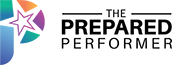
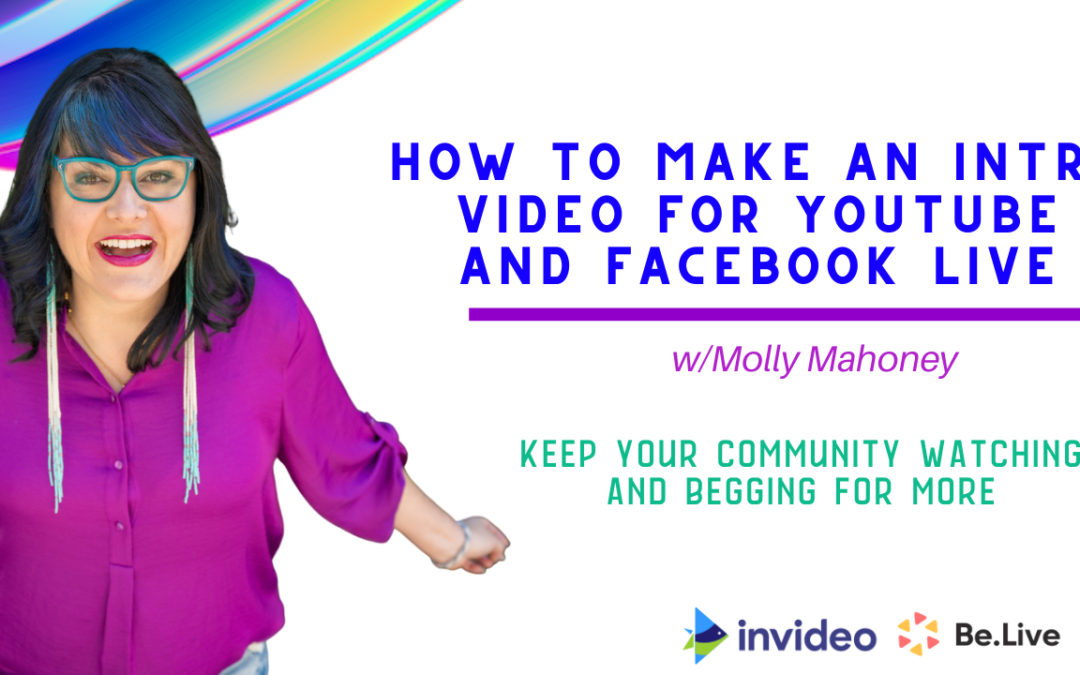
#Nugget Countdown timer!
#nugget use the tools in belive and InVideo together fir mind-blowing content!
I learn that Be.live & in video are two things i need
#nugget set the mood for each show
#nugget your face hi is more important than your logo!
#nuggets count down timer rockin’ thanks
#nugget add and customize countdown timer in widgets. Can overlap or be full screen
#nugget not only are you a business owner you are also a model (oi)
#nuggett your can put instragram on it!
Nugget 2: putting clips from your previous videos into your intro videos
#nugget introvideo length: longer for community building while live; youtube, use shorter intro 🙂
#nugget Using the invideo and BeLive together!
#nugget Andriod tip with your fist #teamandroid #goandroid
#nugget set show energy
#nugget show energy!
#nugget set specific show energy
#nugget open and close hand on camera with Samsung to make handsfree selfie
#nugget if you have no photos of you, do some selfies
#nugget energy!
#nugget energy for specific video can be different from overall show energy
#nugget set!
#nugget hand trick to take photo on Android 🙂
#nugget it’s easy to do video with the templates as your foundation
#Nugget – InVideo seems like an AWEsome program! molly.live.easytemp WOW
#nugget countdown timer with message on it gets audience excited
#nugget android selfi photo trick
#nugget 5 quick steps to create super video1) set show energy2) set energy for specific show3)create folder of colors text promo stuff4) use in video to do this5)load it right into be.live
#nugget InVideo has FREE music!!
#nugget InVideo has FREE plan
#Nugget Be.Live is 2 years for price of 1 … WOW!!! 😉
#nugget it’s all about grabbing attention and keeping it! 🙂
#Nugget – 5 step recap
#nugget Invideo has free music… sweet!
Q: do we need be.live to use invideo?
#nugget: It’s possible to up-lode an intro video into Be.Live elevating your game!!! the look of your FB & IG lives will have an AMAZING professional and polished look!!! WHOOHOO!!
Yeah
That’s the ticket!
Thanks Molly
Congratulations Daniela & Katy!! 🙂
Next weeeek – Traffic & Conversion
Thank you Molly Mahoney – The Prepared Performer!
Amazing training! So much fun too
Congratulations Kathy& Danielle
Introvideo for the notes please!
Great stuff all around, Molly!! 🙂
#nuggets it is easier than I think it is.
Drop the word Call To explore the growth for You
Call
Do you have your referral link we can go through get Invideo… want to give credit where credit is due! Thank you!!
Greg Stoll
https://www.Molly.live/invideo – 50% off with code: MOLLY50
Link for molly’s template in invideo
http://molly.live/easytemp invideo
Nuggets
I do a weekly K9 Fitness Facebook live show and have for over 2 years! Having trouble finding an Intro Video on InVideo for this niche
Intro Video
Introvideo
Yay! You got it. We are sending you a message with info on how to get the Show Notes and more!
repurpose please
#introvideo
No deletion.
I go Live every Monday and Friday on Facebook and YoutTube. It’s called Live at Five and has different subtitles such as Live at Five: Cooking Demo; Live at Five: Container Gardening (5 PM ET).
INTROVIDEO (please 🙂 )
It’s so easy that my mom can do it
Introvido
repurpose
Intro
Still here
How do i conquer the masses,,???? with my music..
Intro
video
Love this! So cool! Introvideo!!!
Thank yooou! Here are the show notes: http://www.molly.live/snintrovideo 🙂
#NUGGETS
Intro video