How to Increase Engagement on Social Media & Live Videos with mmhmm!
Tired of BOOOOORING videos in your news feed? Shake things up! Learn how to increase engagement on social media, and stand out by combining BeLive with this brand new crazy amazing virtual camera from mmhmm!
mmhmm is a brand new virtual camera that lets you add a variety of effects to your live videos. It’s like having an entire production team at the ready, so you can create an experience for your viewers. You don’t need any special equipment or editing skills, and it pairs perfectly with BeLive!
- Add filters, graphics, gifs, and animations to create eye-catching content with ease.
- Create custom messages with text overlays using our easy drag and drop interface.
- Choose from moving and stack backgrounds including fun ways to actually put yourself into your slides!
And the best part… it’s so easy!
My amazing sister Mary Pendleton did a full walkthrough for me, and OMG I was blown away! I was like, tell me your magic ways! She agreed to join us and give you the simple walkthrough, too. With mmhmm combined with the live video magic of BeLive, you’ve got all you need to take your live video game up a notch!
Introduction to Mary & mmhmm
Mary is my sister, and she is killin’ it over on Instagram. Now she is working with this awesome computer app called mmhmm. It’s a virtual camera that connects to your Zoom and allows you to pull up slides, customize backgrounds, and choreograph a whole presentation (it also integrates with BeLive, Giphy, and other softwares that allow you to change your camera).
Mary is the social media contractor for mmhmm and now has become an mmhmm evangelist. But saying the name was certainly a learning curve. At first, it does give you pause. People are so confused when you first hear the name. Look at how much discussion has gone into the name. It’s a marketing move for sure. The CEO Phil is a tech influencer claims the name was not for the attention, but it’s smart because it’s so polarizing. Your brand name should not be neutral. He says that he loves it’s a palindrome, and it’s important to have a name that you can say while eating.
Follow them on Instagram to see the crazy fun work their on-staff artist does with this logo.
Features of mmhmm
They just ran a contest for the last month where they were asking their followers to share their pandemic projects, videos of what they have been up to over the last year, using the hashtag #pandemicproject.
- Mary used mmhmm to share her own pandemic project. There are two types of pandemic experiences though: parents of young children (Mary is the mother of three kids aged nine, five, and three) and those who are not parents of young children. People without kids during the pandemic were lounging in the bathtub waiting it out. For those with kids, they were drowning because things were bananas all the time. So you really had to think outside the box as a parent during this time. So what did Mary do during this time to keep sane? A hint is that it was something she could do all by herself: riding her Vespa all over San Francisco. She rode to the highest peaks, did some deep breathing, and listened to a lot of Alanis Morrisette.
- Mary’s daughter Tilly said it best when she forged a letter from Mary to her husband Josh, saying, “Josh, thanks for having kids with me. They are even better than The Beatles.” Mary thinks she’s right. As Paul McCartney said, “In the end, the love you take is equal to the love you make.” Love was ultimately Mary’s pandemic project, and she thinks all came out stronger than we were going into it.
- This pandemic project really showcases what mmhmm can do. You can upload slides from PowerPoint, PDFs, jpegs, pngs, and more. You can have preset slides where you can choreograph where on the screen your body is in relation to the image on each slide. It fits in so beautifully with being a prepared performer! I live a prepared lifestyle, but I realized that going in ahead and prepping stuff allows me to perform so much better, which is why I love the capabilities of mmhmm so much.
There is this one caricature artist who uses mmhmm and tags them in his art every single day. Instead of slides, you can have another device or an external camera as your slide. You can do an art demo with the camera pointed to your artwork with you talking to your audience. Teachers and artists and chefs will use this to demo or teach their work.
One super fun feature is the Big Hands feature, which is only available on M1 Macs. I almost bought one this morning but realized just in time this was not an impulse buy. If you put a heart hand up, it will put a giant heart logo where your hands are. There is a thumbs up, a thank you, a goggles, a shot glass, and more. If you are a viewer on Zoom, you can share your reaction quickly as an audience member.
mmhmm provides clear, compelling communication for everyone. It’s like an Instant “Weekend Update” from SNL. It’s also a bit like MST3K (Mystery Science Theater 3000). If you just do a two-finger swipe down on your trackpad, you can fade out really easily, and you can also shrink yourself down really easily. You can also change your background. If you have a green screen behind you, the cutout can be crisp.
Three types of people who use mmhmm are an ESL teacher in Istanbul who uses it to tell stories in English to his students. He got creative by putting himself in the moon using the circle frame. There is also a math teacher in Austin, Texas who also uses mmhmm like crazy. Lastly, there are these two hospital clowns by the title of Prescription Joy who used to cheer kids up in hospitals in person, but once the pandemic hit, they had to pivot to the virtual space.
- Fun fact: mmhmm is free for teachers and students for a year.
Let’s take a look at the user interface. It looks a little similar to BeLive with the stage taking up most of the screen. The bottom area is where you load all of your slides. On the right you have your Presenter and Room Controls, such as camera settings. There are Record and Caption buttons in the top left. The bottom area also includes slide creation tools in addition to the upload tool.
In order to lock your room position, right-click or double-click on a slide. Click on slide settings. Click on Customize this Slide. A diamond will show up next to the number, which allows you to figure out if a slide is customized or not just by looking at the slide number in your shoulder/staging area.
You can definitely use your real room as a background, not just a virtual background. I use my real background when using mmhmm, but I take advantage of the frames that mmhmm offers. So it’s a combination of the real and the virtual.
What is super useful is the pointer feature. You can make it big and crazy so that if you’re doing a demo, your audience can very clearly see what you’re referring to. There is even a magnifying pointer to make something super small much bigger, which is useful but a little nauseating.
In order to learn more about the practicalities of using the app, you can check out the Getting Started Playlist that mmhmm has on their YouTube channel. It currently has 13 different tutorial videos.
How to Connect mmhmm as a Virtual Camera
While we recommend BeLive for going live instead of Zoom, you could be using mmhmm as the camera when on Zoom Meetings with clients or colleagues. On Zoom, you have the option to Select a Camera. In order to add a new camera, on a Mac, you can hit Shift + Command + N. Select the mmhmm camera.
On BeLive, you have the option to click the gear button on the dashboard on your window. All of these different options will come up. Click on Video Settings. I’m currently using my Mevo camera as the camera inside mmhmm. I have the mmhmm camera selected as the camera inside BeLive. I am able to use a fancier HD camera while also using the mmhmm software. You can even use the new blur effect inside BeLive while also using mmhmm.
Green Screen Options
When you go into your camera settings, you can click “I have a green screen.” If you did have a green screen, you can use the sliders to match the exact shade of green so that you would be cut out perfectly on your screen. If you have a psycho background like I do, it can be difficult to use green screen effects, so that’s why I like BeLive’s new blur tool. Keep things simple, and things will work better.
Mary usually uses her real room background, but she used the silhouette cutout and virtual background for the presentation today. She usually uses a cinematic wider square frame with a black and white effect on, and she loves to change the room up. I often use a frame with a subtle moving background behind my real room background. There are some fun frames that work super well with certain room backgrounds. There is a circle frame that aligns with the mirror inside the bathroom room. It really is choreography in terms of figuring out how to go back and forth between just the room and using different frames.
Choosing Rooms (Backgrounds)
If you go to the right side of the interface, you can click Rooms. There are a few suggestions right off the bat, or you can click More Rooms, which brings you to a library of over 250 rooms. They add new ones every week, including holiday-themed rooms, such as Ramadan rooms. Sometimes there are different themes like kids’ rooms.
One of Mary’s favorite categories is art-themed rooms. She also loves the Game Kid-themed room. Another one is a crystal ball, which comes pre-styled with a circle frame in the crystal ball and a red effect on your camera. There is a Where’s Waldo-themed room that doesn’t come with mmhmm, but you can load your own rooms into the system, like Mary did with a Where’s Waldo picture. There are rooms that also come preset with text boxes with fonts that align with the style of the room. The more you can do things like this as part of your informational videos, the more engaged your audience will be with your content, helping your increase engagement on social media.
There are also moving rooms that can be super subtle, like a living room with a breeze coming through an open window and blowing the curtains; a shire with the sun filtering through the trees; and one with you inside an old staticky TV screen.
Creating & Managing the Slides
The bottom section of the dashboard contains where you can create, upload, and organize your slides. There are also four icons in the upper left of that section. The T icon is where you can create your own text slide. The next icon is how you can add photos, videos, and gifs from Giphy. The third icon is how you can connect an additional device as a slide. The last icon is how you can import a whole presentation from Keynote or PowerPoint as well as a PDF.
There is a custom slide creator within mmhmm. There are only four options you can do. If you want to be more creative, create something in Canva and upload it into mmhmm. But the point is, you, not the slides, are the star of the performance. So we are going to try to make you stay simple when it comes to slide creation. The slides are there to elevate your awesome.
In order to create a text slide, click on the T in the bottom left. You can add a title, such as “Hello World!” Click Slide Appearance, and you can click on one of four slide designs. Neon is the style of text I prefer, but there are also Glossy, Classic, and Modern, with a couple of color options. Neon and Modern allow you to have just text over your room with nothing behind it. If you’re using a cutout, the cutout of you is on top of the slide. If you are using a full frame, that is treated as a room background, and the text slide goes on top of you.
In order to create a gif slide, click on the photo icon. There is a search function where you can search a keyword and find a gif that fits the theme of what you’re looking for. You can also add a Caption to be included beneath the gif. With my taco gif that I love, I typed, “Let’s Taco About Your Video!!!” You can change the text to be any of the four styles as in the text slide.
Some Logistics
Mmhmm is currently in beta on PCs, so a lot of the cool features we tested today are only available on the Mac version. If you only have the free version, you have access to premium features for an hour a day for free. If you’re going to use it more than that, it’s only $10 a month for the premium version or $99 a year. If you’re on Windows, you can sign up for the Windows beta for free for about three months and provide mmhmm with feedback. I did that for the Mac version. Since I got in early like that (signing up for it before Mary even knew what it was), I got to know all about it and test it out early and provide feedback, which was awesome. It is honestly such a fun tool to use to help you increase engagement on social media.
Best Practices of Integrating BeLive with mmhmm
I’m using the Modern theme with BeLive most of the time. But if I use the Classic theme, it changes the size of my picture a little bit. When I go to the split screen version, you can see our pictures more clearly. It’s important when you are setting this stuff up to keep these things in mind. Same thing with Keynote. Don’t put anything super important underneath where your camera is going to go.
Contact Mary
Additional Resources
- Follow us! Facebook, Instagram
- BeLive (sponsor)
- Use code MOLLY for 30% off!
- mmhmm on Twitter, Instagram, LinkedIn, Facebook, YouTube
- Giphy
- Become a BeLive Partner here: www.Molly.live/belivepartner
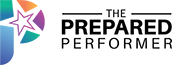

Love your sis and her IG tips!
real sisters?
#MMHMM
Whaaat??!?!? It’s automated now???
#MMHMM GAMECHANGER!!!
#nugget REMIND ME
Hey CaSaundra! We sent you info via messenger so you can get a reminder. Go check it out!
#Nugget Mmhmm
Awesome! I’m a beta tester of the windows version. Have been playing around with it
I love this!!!
I’ve been using mhmm with zoom too!
GAMECHANGER!!!! MMHMM!! Omgoodness!
Does this work with Streamyard?
#MMHMM Evangelist! LOVE IT!!!
It’s an awesome name because humming is soooooo good for the soul!
That’s genius, it’s a super-smart name. WOW!
#nugget – brand name should be something you hate or love, not neutral
wait what is a m1 mac?
Not cool! Streamyard.
Interesting thing about Streamyard is they have a whole new team there
make a meme about streamyard and post it!!!
#nugget – Be good to your friends. Use Be.Live instead of that other program
lol I should christina – I try not to be a hater. LOL
Def agree with that Deb.
Going to have to catch the replay… sister has a doctor’s appt. :/
#mmhmm right?
#nugget. Amazing new app to learn
#livingprepared #nugget
Q Will this overwhelm me. ?
#MST3K!!!
YES! LOVED MST3K
Omg. Crazy
Q: Does it only work with a virtual background setting?
this is super cool
Q are there training videos
This is super-cool! People don’t just want information, they want to be engaged and entertained.
Yes real room. 🙂
zoom all day baby
I can’t hear anymore
did everyone go silent?
refreshed and now I’m good…sorry that was weird
Q Molly are you going to have a demo on how you use this with Belive
http://www.molly.live/mmgood
the calls and the work let you guys do all the fun stuff that the kids love!
how do we get that cool type?
It’s not the size of the pointer, it’s the pizzazz of the user that matters.
how can you bring the type on top??
Q: How many characters max in the gif caption field?
how do you run the show of all the graphics?
One hour a day for free!
https://www.molly.live/mmgood
The link Molly gave says $8.33/mo annually. So even better.
how do you switch the slides when live?
from within mmhmm
very cool thanks guys
I sent your Molly bot my email.
remindme
Hi Andrea! Check your messages for access!
Molly Mahoney how does copyright law work when you are using all those images, GIFs, etc. in the background of your live/recorded videos?
Your sister is so cute. lol This is so awesome. I just downloaded. It’s finally available for Windows! 🙂
There’s so many social media videos that could be created with this!
Riiiight!?
REMINDME and Show Notes
Hi Suzie! Check your messages for access!